How to Make the Perfect QR Code for Your Business Card
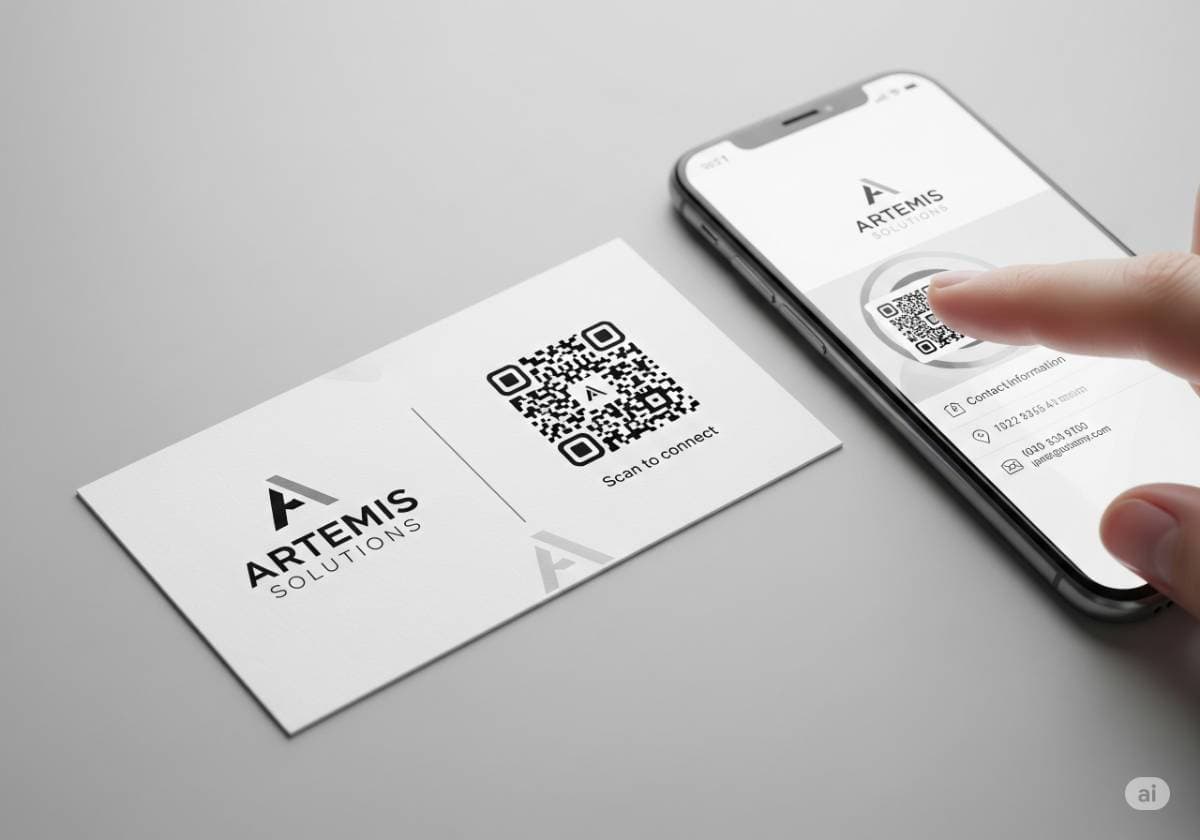
In an age of digital networking and social media connections, many have declared the traditional business card obsolete. But reports of its death have been greatly exaggerated. The physical business card remains a powerful tool for making a tangible, personal connection. The real challenge isn't whether to have a card, but how to make it relevant in our hyper-connected world. The answer is a small, pixelated square that acts as a powerful bridge between your physical card and your digital universe: the QR code.
A well-executed QR code for a business card is more than just a gimmick; it's a strategic tool. It can instantly transfer your contact details, showcase your portfolio, or build your social following. However, a poorly made QR code—one that doesn't scan, leads to a broken link, or looks unprofessional—is worse than no code at all. It signals a lack of attention to detail.
This guide will teach you how to make the perfect QR code for your business card. We'll cover everything from the critical choice between a static vs. dynamic QR code, what content to link to, step-by-step creation, and the QR code design principles that balance style with scannability.
Why a QR Code on Your Business Card is a Power Move in 2025
Placing a QR code on your business card is a simple action with profound benefits. It elevates your card from a simple piece of paper to an interactive experience. As of Tuesday, August 5, 2025, leveraging this technology shows you are not just current, but forward-thinking.
- Instant Digital Handshake: The primary benefit is frictionless information transfer. Instead of your new contact manually typing your name, email, and phone number into their phone (and potentially making a typo), a simple scan can do it all. This removes friction and ensures your details are saved accurately.
- Beyond the 3.5x2 Inch Limit: A business card has finite space. A QR code shatters that limitation. It can act as a gateway to a rich digital experience: your full portfolio, a video introduction, your latest blog post, a sign-up form for your newsletter, or your complete social media presence.
- Measurable Networking ROI: This is the secret weapon of modern networking. By using a dynamic QR code, you can access detailed QR code analytics. You can see how many people scanned your card, on what day, in which city, and with what type of device. This turns your business card into a trackable marketing tool, providing real data on your networking efforts.
- A Modern, Tech-Savvy Impression: In a professional context, details matter. A sleek, well-integrated QR code demonstrates that you are digitally fluent and have put thought into making connections easy for others. It’s a subtle but powerful signal of professionalism.
The Critical First Decision: Static vs. Dynamic QR Codes
Before you even think about colors or logos, you must make one crucial decision that will define the power and flexibility of your QR code. This is the choice between a static and a dynamic code.
What is a Static QR Code?
A static QR code encodes the destination data directly into its black and white pattern. If the code links to https://www.mywebsite.com, that exact URL is embedded within the code's structure.
- Pros:
- Completely Free: Most free QR code generator services create static codes.
- Permanent: It works forever and never expires, as long as the destination URL or data is valid.
- Cons:
- Unalterable: Once generated and printed, you can never change the destination data. If your website URL changes or you find a typo, you have to create a new code and reprint all your business cards.
- Not Trackable: It is impossible to gather any data or analytics from a static code. You'll never know if anyone is even scanning it.
- Visually Dense: The more data you encode (e.g., a long URL or detailed contact info), the more complex and dense the QR code's pattern becomes. Denser codes are harder for phone cameras to scan, especially if they are small.
What is a Dynamic QR Code?
A dynamic QR code is far more advanced. The code itself doesn't contain your final data. Instead, it contains a short, unique URL that redirects to a service managed by the QR code generator. That service then redirects the user to your final destination URL (e.g., your LinkedIn profile).
- Pros:
- Editable After Printing: This is the killer feature. You can log in to your QR code provider's dashboard and change the destination link at any time. Link it to your portfolio this week and a special event landing page next week—all without changing the code on your printed card.
- Rich Analytics and Tracking: This is the second killer feature. You can track every scan, providing valuable data like the number of scans, the geographic location of the scan, the time of day, and the device type used. QR code tracking offers incredible insight.
- Visually Cleaner: Because it only encodes a short URL, the code pattern is much simpler and less dense. This makes it easier to scan and leaves more room for design customization.
- Cons:
- Typically a Paid Service: Dynamic codes require a subscription because the provider is hosting the redirect link and analytics dashboard. However, many services offer affordable plans or free tiers with limited features.
- Dependent on the Provider: Your QR code will only work as long as your subscription is active and the provider stays in business.
The Verdict: For any serious business or professional use case, the flexibility and data provided by a dynamic QR code make it the overwhelmingly superior choice. The small investment is well worth the power it provides.
What Should Your QR Code Link To? Choosing the Right Action
Now that you've chosen a dynamic code, what digital destination will provide the most value?
- vCard (The Digital Business Card): This is often the most powerful option. A vCard QR code doesn't just link to a webpage; it opens a contact form on the user's phone pre-filled with all your information (name, phone, email, website, address). With one tap, they can save you directly to their contacts. This is the most frictionless way to ensure you don't get lost in a pile of cards.
- Your LinkedIn Profile: In a professional context, this is a fantastic choice. It directs people straight to your detailed professional history, connections, and recommendations, encouraging an immediate and meaningful connection.
- A Personal Portfolio or Website: Essential for creatives, consultants, and freelancers. Link directly to the page that best showcases your work and expertise.
- A "Link in Bio" Page: Use a service like Linktree, Beacons, or a self-hosted landing page to create a single hub with all your important links: website, social profiles, latest project, contact form, etc. This is an incredibly flexible option for a dynamic QR code.
- Schedule a Meeting: You can link directly to your Calendly, SavvyCal, or other scheduling tool, allowing a new contact to book a meeting with you right from your card.
The Step-by-Step Guide to Creating Your Perfect QR Code
- Choose a Reliable QR Code Generator: Search for "best QR code generator" or "dynamic QR code generator". Look for platforms with transparent pricing, a good reputation, and a user-friendly interface. Examples include Beaconstac, QR Code Generator Pro, and Flowcode.
- Select Your QR Code Type: In the generator's dashboard, choose the action you decided on above. You will see options like "URL," "vCard," "LinkedIn," etc.
- Enter Your Data Meticulously: This is a critical step. If creating a vCard QR code, fill out every field accurately. If linking to a URL, copy and paste the full URL (including
https://) to avoid errors. Double-check every character for typos. - Customize the Design: Now for the fun part. Change the colors to match your brand, add your logo to the center, and choose a pattern style. We'll cover best practices for this in the next section.
- Download in the Right Format: You will be given download options. For printing, always choose a vector format like SVG or EPS. Vector files can be scaled to any size without losing quality, ensuring a crisp, sharp code on your printed card. A PNG file is fine for digital use but can become blurry when resized for print.
- TEST, TEST, AND TEST AGAIN: This is the most important step. Before you ever send the file to your printer, test the QR code thoroughly. Use your own phone (both the native camera app and other QR apps). Ask friends or colleagues to test it with their phones (iPhone and Android). Scan it from your computer screen. Scan it after printing a draft on paper. Make sure it works perfectly every time.
QR Code Design Best Practices: Functionality Meets Style
A beautiful QR code that doesn't scan is useless. Here’s how to customize your QR code with a logo and colors while ensuring it remains highly functional.
- Size Matters: The code must be large enough to be easily scanned. A minimum size of 1 x 1 inch (2.5 x 2.5 cm) is a safe bet for a business card.
- High Contrast is Non-Negotiable: The classic black-on-white QR code is the most scannable for a reason. If you use brand colors, ensure there is significant contrast between the dark elements (the code's "eyes" and data points) and the light background. Avoid light colors like yellow for the data points.
- The Quiet Zone: A QR code needs a margin of empty space around it to be properly identified by a scanner. This is called the "quiet zone." Ensure your designer doesn't place other elements too close to the code.
- Adding a Logo: Placing your logo in the center is a great branding move. A good QR generator will do this for you. The logo should not cover more than 25-30% of the code's surface area. This works because of a feature called "error correction."
- Error Correction Level: QR codes have built-in error correction (Levels L, M, Q, H). A higher level means more of the code can be damaged or obscured (like by a logo) while still working. For a code with a logo, use a high level like 'Q' or 'H'.
- Add a Call to Action (CTA): Don't just assume people will scan your code. Add a short, clear instruction next to it. Examples: "Scan to Connect," "Save My Contact," or "View My Portfolio." This dramatically increases scan rates.
SEO Recommendations for This Post
- Title Tag:
<title>How to Make the Perfect QR Code for a Business Card (2025 Guide)</title> - Meta Description:
<meta name="description" content="Learn how to create the perfect QR code for your business card. Our complete guide covers static vs. dynamic QR codes, vCards, design best practices, and tracking.">
Conclusion: Your Business Card, Reimagined
The humble business card is far from dead; it has simply evolved. By integrating a well-designed, functional, and trackable dynamic QR code, you transform a static piece of paper into an interactive and intelligent networking tool. It shows you value both personal connection and digital efficiency.
Remember the key steps: choose a dynamic QR code for flexibility and analytics, select a high-value action like a vCard or a link to your portfolio, design with scannability and high contrast in mind, and test relentlessly before you print. By following this guide, you can create a business card that not only shares who you are but actively helps you build lasting, measurable digital connections.
Comments (0)
Leave a Comment
Your feedback and thoughts are welcome.
Be the first to comment!