How to Create a Professional Email Signature in Under 2 Minutes
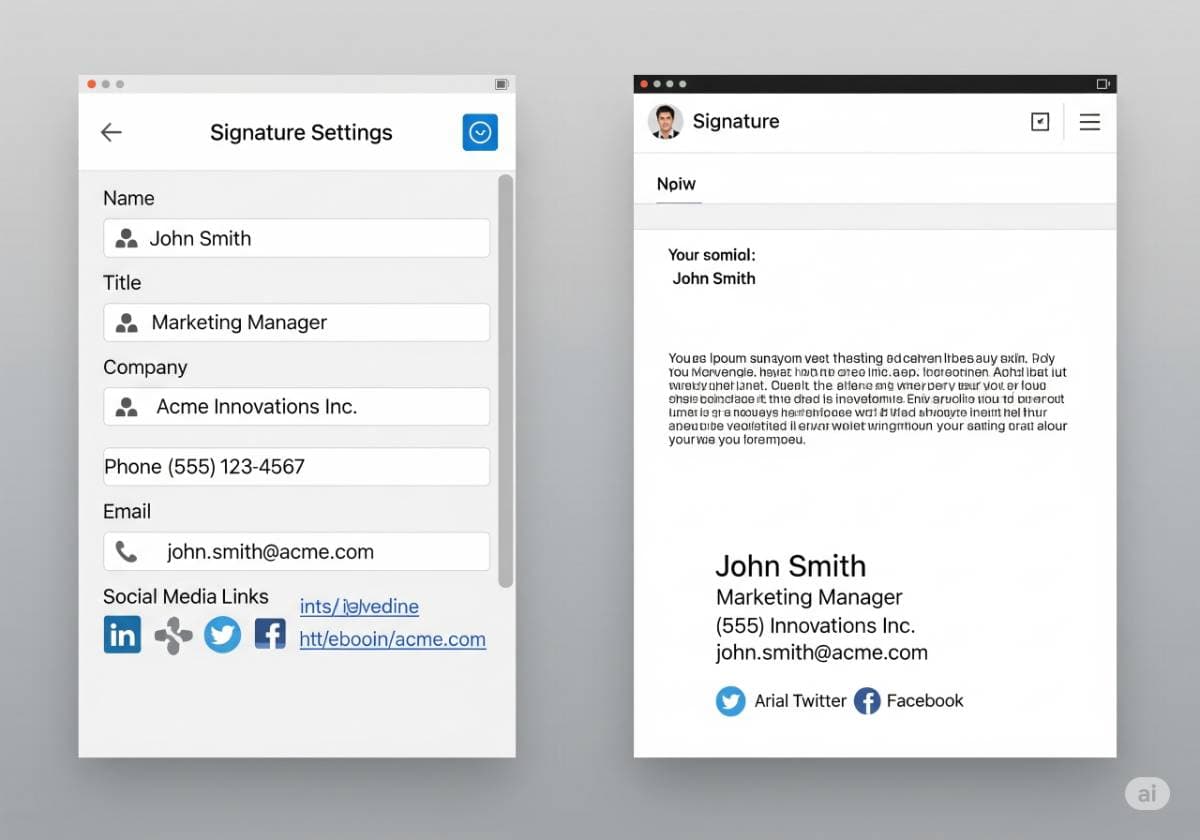
Every single day, over 370 billion emails are sent worldwide. Think about that staggering number. Each email you send—to a client, a colleague, a potential employer, or a new connection—is a direct representation of you and your brand. It’s a micro-interaction, a digital touchpoint. Now, look at the bottom of the last email you sent. What does it say? Is it just your name? Is it blank? Or is it a powerful, professional closing that works for you?
A missing or poorly constructed email signature is one of the biggest missed opportunities in professional communication. It’s like handing someone a business card with half the information missing. Conversely, a great email signature acts as your digital business card, a trust signal, and a subtle marketing channel, all in one.
Many people put off creating one because they think it’s a complicated, technical task. This guide is here to shatter that myth. We will show you how to create a professional email signature that builds your brand with every message. And the best part? Using a modern signature generator, you can have a polished, effective signature ready to go in literally under two minutes.
Why Your Email Signature is Your Most Underrated Marketing Tool
Before we get into the "how," let's understand the "why." A well-crafted signature is far more than just contact information; it's a strategic asset for email branding.
- It Establishes Professionalism and Trust: In a world of spam and phishing, legitimacy matters. A complete signature with your full name, title, and company details signals that you are a real, credible professional. It shows an attention to detail that builds subconscious trust with every recipient.
- It Provides a Seamless Digital Business Card: Your signature makes it effortless for people to connect with you further. They don't have to search for your website or guess your job title. With one click, they can access your phone number, portfolio, or professional network. It removes friction and encourages action.
- It Creates Consistent Brand Identity: If you are part of a company, having a unified business email signature across the entire team reinforces your brand identity in every interaction. The consistent use of your company logo, colors, and messaging strengthens brand recall.
- It Drives Passive Traffic and Leads: This is where your signature transforms from a static block of text into a dynamic marketing tool. By including a strategic call-to-action (CTA), you can drive traffic to your latest blog post, a new product landing page, a free resource download, or a link to book a demo. Every email becomes a potential conversion opportunity.
- It Boosts Social Media Engagement: By including clean, simple social media icons to your email signature, you give every recipient a direct path to your professional profiles. It’s an incredibly simple and effective way to grow your LinkedIn connections, Twitter following, or professional network.
The Anatomy of a Perfect Professional Email Signature
A great signature provides all the necessary information without being cluttered. Think of it in two parts: the essential, need-to-know information, and the optional, nice-to-have elements that add value.
The Essential Components:
- Your Full Name: This is non-negotiable. Use the name you go by professionally.
- Your Title and Company: Clearly state your role and the organization you represent. This provides immediate context for the recipient. (e.g., Marketing Director | Innovate Corp.)
- Phone Number: Include your primary business contact number.
- Website Address: Link directly to your company website or your personal portfolio. This should be a clickable hyperlink.
- Email Address: This might seem redundant, but it's incredibly helpful when your email gets forwarded. The new recipient can easily see your address and contact you directly.
Optional (But Highly Recommended) Components:
- Company Logo: A small, high-quality logo reinforces brand identity.
- Your Professional Headshot: Adding a photo makes your signature more personal and human. It helps people put a face to the name, building a stronger connection.
- Physical Address: Crucial for brick-and-mortar businesses or if you need to convey a sense of local presence.
- Social Media Icons: Instead of messy URLs, use small, clean icons that link to your relevant professional profiles. For most, this means LinkedIn. Only add others (like Twitter or Instagram) if they are a core part of your professional brand.
- Call-to-Action (CTA) Banner: A small, clickable graphic or a line of text with a link. Examples: "Read our latest case study," "Book a free 15-minute demo," or "Download our annual report."
- Legal Disclaimer: In many industries (like finance and law), a confidentiality notice or legal disclaimer is a mandatory part of the signature.
The 2-Minute Method: Using a Free Email Signature Generator
This is the fastest and most reliable way to create a beautiful, functional, and cross-client compatible HTML signature. An email signature generator is a web-based tool that provides templates and a simple form, then generates the complex HTML code for you.
Step-by-Step Guide:
- Find a Reputable Generator: Open your browser and search for "free email signature generator." You'll find excellent, well-known options from HubSpot, Signature.email, Mail-Signatures.com, and Designhill. Choose one that looks clean and doesn't require an immediate sign-up.
- Select a Professional Template: The generator will offer several layouts. Choose one that is clean, professional, and provides a good hierarchy for your information. Vertical layouts tend to work best for mobile devices.
- Enter Your Details: The tool will have a form with clearly labeled fields: Name, Title, Company, Phone, Website, etc. Fill these out carefully.
- Upload Your Images: If you want to include a logo or headshot, you'll see an option to upload an image file or provide a URL where the image is hosted. Use a small, optimized image file (PNG is a good choice).
- Add Your Social Media Links: The generator will have fields where you can paste the full URLs of your LinkedIn, Twitter, or other social profiles. It will automatically convert these into clean icons.
- Create and Copy Your Signature: Click the "Create," "Generate," or "Finish" button. The tool will display your finished signature. There will be a button that says "Copy Signature" or "Copy to Clipboard." Click it.
- Paste into Your Email Client: Now, go to your email program's signature settings (we'll cover that next) and simply paste. The fully formatted signature will appear.
This entire process, from finding a generator to having a signature ready to paste, can genuinely be completed in under two minutes.
The Manual Method: Creating a Signature in Gmail and Outlook
If you prefer a simpler, text-based signature or want to create one without external tools, you can do it directly within your email client.
How to Create a Gmail Signature:
- Log in to Gmail. Click the Settings cog in the top-right corner and select "See all settings."
- Stay on the "General" tab and scroll down until you see the "Signature" section.
- Click the "+ Create new" button and give your signature a name (e.g., "Default Signature").
- A rich text editor box will appear to the right. Here you can type your information, use the toolbar to make text bold, change colors, add hyperlinks, and insert images.
- Below the editor, set your "Signature defaults" to use your new signature for new emails and/or for replies/forwards.
- Scroll to the bottom of the page and click "Save Changes."
How to Create an Outlook Signature:
- In the Outlook desktop app, click File > Options > Mail.
- In the "Compose messages" section, click the "Signatures…" button.
- In the Signature editor, click "New" and give your signature a name.
- Use the rich text editor to design your signature, similar to Gmail.
- On the right side of the window, assign your new signature to your email account for "New messages" and "Replies/forwards."
- Click "OK" to save.
Top 5 Mistakes to Avoid in Your Email Signature
A great signature is as much about what you leave out as what you put in. Avoid these common pitfalls.
- Using a Single Image as Your Signature: Never create your signature in a program like Photoshop and save it as one big image file. Many email clients block images by default, meaning your recipient will see nothing at all. Furthermore, the text cannot be copied, and the links are not clickable.
- Including Too Many Social Media Icons: Be selective. Link only to the professional profiles that you actively maintain and that add value to your professional identity. Three is usually the maximum.
- Using Obscure or Non-Web-Safe Fonts: That fancy script font you love might look great on your machine, but if the recipient doesn't have it installed, it will default to a plain system font like Times New Roman, breaking your design. Stick to universal, web-safe fonts like Arial, Helvetica, Verdana, Georgia, and Tahoma.
- Adding Animated GIFs: Unless you work in a highly informal or creative industry where this is part of your brand, animated elements are generally seen as unprofessional, distracting, and can increase the email's file size.
- Forgetting to Design for Mobile: Over half of all emails are opened on a mobile device. A wide, complex signature will look terrible on a small screen. Keep your design narrow (under 600 pixels wide) and ensure the text is large enough to be easily readable. Always send a test email to your phone to check the formatting.
Conclusion: Make Every Email Count
Your email signature is no longer an afterthought; it's a vital component of your professional identity and a surprisingly effective marketing channel. It works for you quietly and consistently in the background of every conversation you have. By leveraging a free email signature generator, you can create a polished, powerful, and professional email signature in less time than it takes to make a cup of coffee.
Stop sending emails with a blank closing. Take two minutes today to implement this guide, and turn every email you send into an opportunity to build your brand, foster trust, and make meaningful connections.
Comments (0)
Leave a Comment
Your feedback and thoughts are welcome.
Be the first to comment!