How to Clean Up Messy Text Copied from PDFs
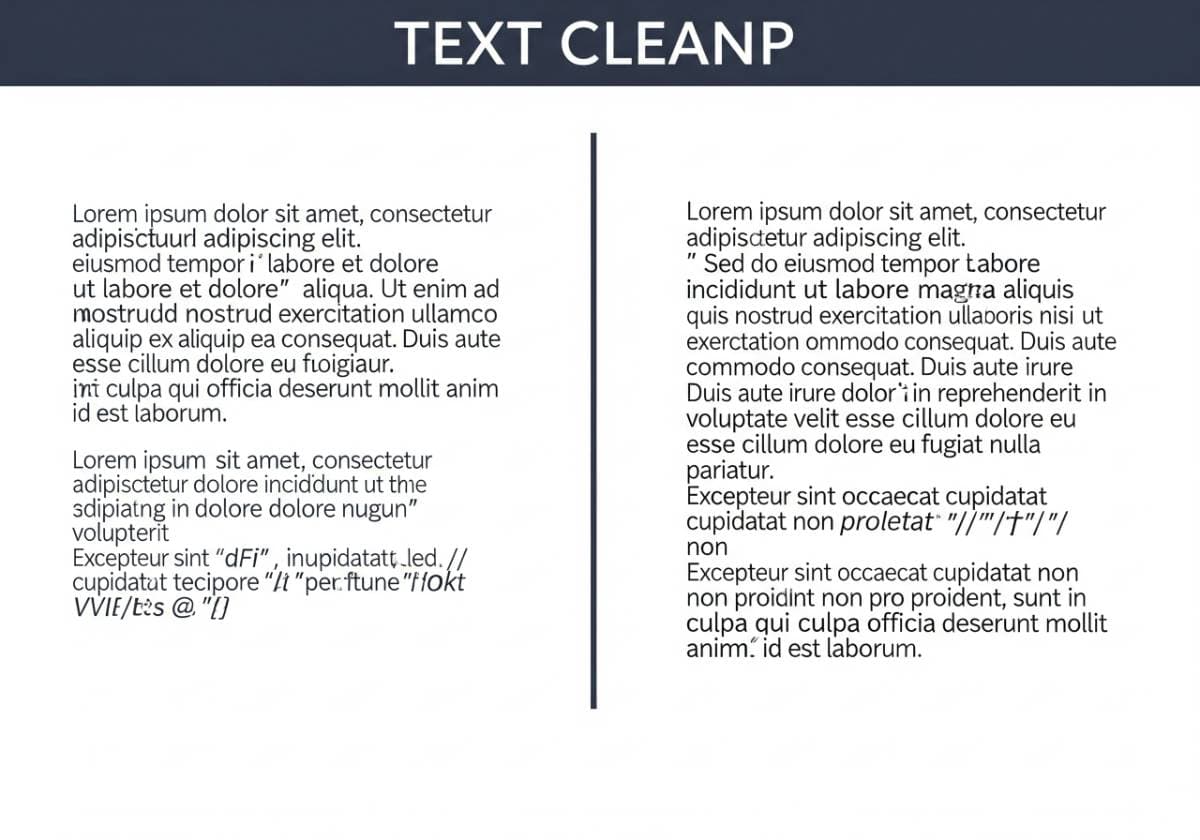
There are few moments in digital life more universally frustrating than the simple act of copying text from a PDF document. You highlight a clean, well-formatted paragraph, press Ctrl+C, and paste it into your document, only to be confronted with a chaotic mess. Lines break in all the wrong places, strange spacing appears between words, and entire sentences are riddled with bizarre characters. It’s a common problem that turns a supposedly simple task into a time-consuming cleanup project.
This frustration arises from the very nature of the PDF format. PDFs were designed as a digital equivalent of printed paper—a "Portable Document Format" meant to preserve a fixed visual layout, regardless of the device or software used to view it. They prioritize visual consistency over content flexibility. This means that, unlike a Word document, a PDF doesn't always store text in a logical, flowing sequence.
But you don't have to resign yourself to manually fixing every broken line and misplaced space. This guide provides a complete toolkit of methods to clean up messy PDF text. We will cover everything from simple tricks in a plain text editor to powerful online tools and advanced techniques using Regular Expressions. By the end, you'll be able to confidently extract clean text from any PDF and reclaim hours of your valuable time.
The Root of the Problem: Why Copying Text from PDFs is So Difficult
To effectively solve the problem, it's essential to understand why it happens. The garbled text you see is a direct result of how PDFs are constructed.
The Fixed Layout Dilemma
Imagine a Microsoft Word document. The text flows naturally from one line to the next. If you change the font size or margins, the text "reflows" to fit the new space. A PDF is the opposite. It acts like a digital canvas where text and images are placed at specific X/Y coordinates. The concept of a "paragraph" or a "sentence" as a single unit often doesn't exist. When you copy this text, your computer tries its best to guess the logical order, but it often gets it wrong, leading to the common issues we see.
Common PDF Text Copying Issues
When you paste text from a PDF, you will likely encounter one or more of these frustrating problems.
- Hard Line Breaks: This is the most common issue. The PDF includes a line break at the end of every single line, regardless of whether it's the end of a sentence. When you paste this text, you get a narrow column of broken sentences.
- Incorrect Spacing: You might see multiple spaces between words where there should only be one, or conversely, spaces might disappear entirely, causing words to merge together.
- Unwanted Hyphenation: If a word was hyphenated at the end of a line in the PDF, that hyphen gets copied over, breaking the word in your new document.
- Ligature Problems: In typography, a ligature is when two or more letters are joined into a single character for aesthetic reasons (like 'fi' or 'fl'). When copied, these special characters can sometimes be misinterpreted, resulting in strange symbols instead of the original letters.
- Garbage Characters: Random symbols and artifacts can appear, often due to font encoding issues or problems with the PDF's structure.
- Image-Based vs. Text-Based PDFs: Not all PDFs are the same. A "true" PDF has selectable text. However, a scanned document saved as a PDF is just an image of text. You can't copy text from it at all without a special process.
The First Line of Defense: Simple Cleanup in a Plain Text Editor
Before you turn to specialized software, your first and most effective step is often to use a simple plain text editor. Applications like Notepad (Windows), TextEdit (macOS), or the more powerful Notepad++ are perfect for this. The goal is to strip the text of all hidden formatting and then fix the most obvious issues.
The "Paste Without Formatting" Trick
Your first move should always be to paste the text without its source formatting. Most applications allow this with a special keyboard shortcut. Instead of Ctrl+V, use Ctrl+Shift+V (or Cmd+Option+Shift+V on a Mac). This immediately removes any underlying font styles, colors, and some problematic code, giving you a cleaner starting point. If you paste into a plain text editor like Notepad, this happens automatically.
The Power of "Find and Replace"
The "Find and Replace" function (Ctrl+H or Cmd+F) is your single most powerful tool for cleaning text. By using it cleverly, you can fix most common PDF text problems in seconds.
Fixing Hard Line Breaks
This is the classic multi-step replace technique that will save you the most time.
- Step 1: Preserve Paragraph Breaks. First, you need to find the real paragraph breaks (usually two line breaks in a row) and protect them. Use "Find and Replace" to find
^p^p(in MS Word) or two consecutive newlines and replace them with a unique placeholder string that doesn't appear anywhere else in your text, like@@@PARAGRAPH@@@. - Step 2: Remove Single Line Breaks. Now that your paragraphs are safe, you can remove all the unwanted single line breaks. Find
^p(or a single newline) and replace it with a single space. This will magically join all your broken sentences into continuously flowing paragraphs. - Step 3: Restore Paragraph Breaks. Finally, find your placeholder string
@@@PARAGRAPH@@@and replace it back to a proper paragraph break (^p^por two newlines). Your text is now correctly structured.
Removing Unwanted Hyphenation
Words often break at the end of a line with a hyphen.
- The Fix: Use "Find and Replace" to search for a hyphen followed immediately by a line break (in Word, this would be
-^p). Replace it with nothing (leave the "Replace with" box empty). This will remove the hyphen and the line break, seamlessly joining the two parts of the word.
Correcting Spacing Issues
PDFs often introduce extra spaces.
- The Fix: Use "Find and Replace" to search for a double space (
) and replace it with a single space (). You may need to click "Replace All" multiple times until the tool reports that no more instances were found.
Level Up: Using Online Tools and Converters
If you frequently work with PDFs or the text is particularly messy, dedicated online tools can automate much of the cleanup process.
PDF to Word/Text Converters
Often, a better approach than copy-pasting is to convert the entire PDF file first.
- How They Work: These services analyze the entire PDF structure and attempt to reconstruct it in a flowing, editable format like Microsoft Word (
.docx) or plain text (.txt). - Recommended Tools: Services like Smallpdf, iLovePDF, and Adobe's own free online converter are excellent options. You simply upload your PDF, choose the output format, and download the converted file. The resulting text is often much cleaner than what you get from a simple copy-paste.
Dedicated Text Cleaning Tools
There are also web-based tools designed specifically for cleaning up messy text. Websites like TextFixer and a variety of online "Remove Line Breaks" tools allow you to paste your garbled text, click a button, and get a much cleaner version back. These are great for quick, one-off cleanup jobs.
The Power User's Toolkit: Advanced Methods for Perfect Text
For those who need maximum control or deal with high volumes of text, learning a few advanced techniques is a worthwhile investment.
Regular Expressions (Regex)
Regular Expressions, often shortened to Regex, is a powerful "language" for finding and replacing patterns in text. It takes the concept of "Find and Replace" to a whole new level. Most advanced text editors (like Notepad++, VS Code, Sublime Text) support Regex.
Common Regex Patterns for PDF Cleanup
- To Fix Multiple Spaces: Instead of repeatedly replacing double spaces, you can use a single Regex command. Find
\s{2,}and replace it with a single space. This finds any occurrence of a whitespace character (\s) that happens two or more times ({2,}). - To Fix All Line Breaks: To find any type of newline character (as different operating systems use different ones), you can search for
\r?\nand replace it with a single space. - To Remove Hyphenated Line Endings: A simple Regex for this is
-\n, which you can replace with an empty string.
For Scanned PDFs: Optical Character Recognition (OCR)
If you try to select text in a PDF and you can't, it means you're dealing with a scanned document—an image of text. The only way to extract clean text from this PDF is with Optical Character Recognition (OCR) software.
- How OCR Works: OCR technology scans the image, recognizes the shapes of the letters and words, and converts them into actual, editable text.
- OCR Tools: Many modern scanners come with basic OCR software. For more advanced needs, tools like Adobe Acrobat Pro, ABBYY FineReader, and many online services can perform high-quality OCR.
- The Catch: OCR is never 100% perfect. You will always need to proofread the output carefully, as it can misinterpret letters (e.g., confusing 'l' with '1' or 'O' with '0') and will still require a final round of cleanup.
A Proactive Approach: Best Practices for Working with PDFs
The best way to fix a problem is to avoid it in the first place. Here are some best practices when you know you'll need the text from a PDF.
Use the "Export" Function Whenever Possible
If you have access to a full-featured PDF editor like Adobe Acrobat, don't copy and paste. Use the built-in export functionality. Go to File > Export To > Microsoft Word or More Formats > Text (Plain). This method uses the program's deep understanding of the document's structure to produce a much cleaner and more accurate conversion.
Ask for the Source Document
The absolute best solution is to bypass the PDF entirely. If possible, contact the document's creator and politely ask for the original source file, whether it's a Word document, an InDesign file, or a Google Doc. This guarantees you a perfect copy of the text without any conversion issues.
Conclusion: Taming the PDF
The frustration of dealing with messy text copied from PDFs is a shared experience, but it doesn't have to be a major roadblock in your workflow. By understanding why the problem occurs and arming yourself with the right set of techniques, you can efficiently tackle even the most garbled text.
Start with the simple but powerful "Find and Replace" tricks in a plain text editor. For more complex jobs, leverage online converters. And for ultimate control, consider learning a few basic Regular Expressions. By adopting this tiered approach, you can transform a tedious manual task into a quick and satisfying process, ensuring that the valuable information trapped inside a PDF is yours to use, clean and clear.
Comments (0)
Leave a Comment
Your feedback and thoughts are welcome.
Be the first to comment!