Step-by-Step Guide: How to Compress Images for Your Website Without Losing Quality
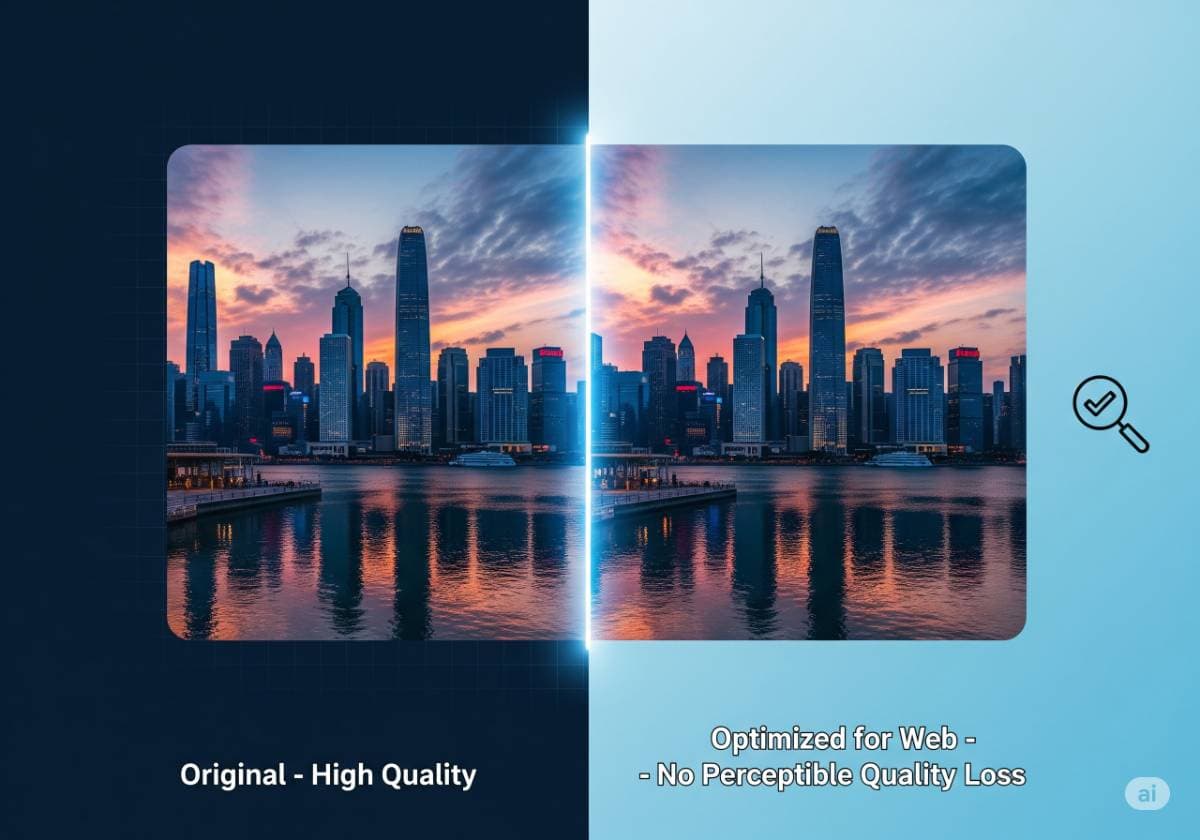
Step-by-Step Guide: How to Compress Images for Your Website Without Losing Quality
In the digital world, first impressions are everything, and for a website, that impression is often made in seconds. A slow-loading website is one of the quickest ways to lose a potential customer or reader. One of the biggest culprits behind a slow website? Large, unoptimized images. Learning how to compress images for your website is no longer just a technical tweak; it's a fundamental skill for anyone looking to succeed online.
This guide will walk you through everything you need to know about image compression. We'll cover why it's crucial, the difference between lossy and lossless compression, and provide a step-by-step process using the best image compression tools to reduce image file size dramatically, all without any noticeable loss in quality.
Why is Image Compression Crucial for Your Website's Success?
Before we dive into the "how," let's solidify the "why." Properly optimized images are the bedrock of excellent web performance. Neglecting this critical step can have far-reaching negative consequences.
- Drastically Improve Page Load Speed: This is the most significant benefit. The smaller the file size of your images, the faster your server can deliver them to a user's browser. Faster loading times lead directly to a better user experience and lower bounce rates.
- Enhance User Experience (UX): No one likes waiting. A snappy, responsive site feels more professional and trustworthy. When users can navigate your pages without frustrating delays, they are more likely to stay, engage with your content, and convert.
- Boost SEO Rankings: Search engines like Google have made it clear: site speed is a ranking factor. With the introduction of Core Web Vitals, metrics like Largest Contentful Paint (LCP), which is often an image, are directly measured. To optimize images for web performance is to directly invest in your image SEO.
- Save Bandwidth and Storage: Compressing images saves you and your users valuable bandwidth. For you, this can mean lower hosting costs. For users, especially those on limited mobile data plans, it means a more accessible website.
- Improve Mobile Performance: With over half of all web traffic coming from mobile devices, a fast mobile experience is non-negotiable. Images that are optimized for desktops might still be too large for mobile networks. Effective image compression ensures your site is fast and accessible for everyone, everywhere.
Understanding the Core Concepts: Lossy vs. Lossless Compression
When you start exploring how to compress images, you'll immediately encounter two key terms: lossy and lossless. Understanding the difference is vital for making the right choice for your images.
What is Lossy Compression?
Lossy compression works by intelligently and permanently removing some of the "unnecessary" data from your image file. It analyzes the image and discards bits of information that the human eye is least likely to notice.
- Pros: It can achieve a massive reduction in file size (often 50-90%).
- Cons: Because data is permanently removed, there is a technical loss of quality. However, with good tools, this quality loss is virtually imperceptible at optimal compression levels.
- Best For: Complex photographs, detailed images, and gradients where a slight data reduction isn't noticeable. The JPEG format is the most common example of lossy compression.
What is Lossless Compression?
Lossless compression, on the other hand, is like a digital filing expert. It reorganizes and restructures the image data more efficiently without discarding any of it. When the image is viewed, the data is perfectly reconstructed.
- Pros: Absolutely zero loss of quality. The compressed image is identical to the original.
- Cons: The file size reduction is much less significant than with lossy compression (typically 10-30%).
- Best For: Logos, icons, illustrations with flat colors, text-heavy images, and images requiring a transparent background. PNG and GIF are common lossless compression formats.
Which One Should You Choose?
| Image Type | Recommended Format | Recommended Compression |
|---|---|---|
| Complex Photographs | JPEG / WebP | Lossy Compression |
| Logos, Icons, Illustrations | PNG / SVG | Lossless Compression |
| Images with Transparency | PNG / WebP | Lossless Compression |
| Simple Animations | GIF / WebP | Lossless Compression |
The Ultimate Step-by-Step Guide to Compress Images Without Losing Quality
Ready to speed up your site? Follow these steps to optimize images like a pro.
Step 1: Choose the Right Image Format
Before you even think about compression, ensure you're starting with the right file type.
- JPEG (or .jpg): The workhorse of the web for photographs. Its ability to handle millions of colors makes it ideal for real-world images.
- PNG: The perfect choice for graphics that require a transparent background, like your company logo or an icon.
- WebP: This is the modern, next-generation format developed by Google. The WebP format is a game-changer because it can handle both lossy and lossless compression, supports transparency and animation, and creates files that are significantly smaller than their JPEG and PNG equivalents. Most modern browsers now support WebP, making it a superior choice for web performance.
- SVG (Scalable Vector Graphics): Unlike the others, SVGs are not pixel-based; they are XML-based vector images. This means they are infinitely scalable without any loss of quality, making them perfect for logos and icons that need to look crisp on any screen size.
Step 2: Resize Images to the Correct Dimensions
This is a common and costly mistake. Never upload an image straight from your camera (e.g., 5000px wide) and just shrink it with code. The browser still has to load the full, massive file.
First, determine the maximum display size for the image on your website. You can do this by using your browser's "Inspect" tool. If your blog's content area is 800px wide, there's no reason to upload an image that is 2000px wide. Resize your images to the required dimensions before uploading them. You can use tools like Adobe Photoshop, GIMP (a free alternative), or even Preview on a Mac for this.
Step 3: Use the Right Image Compression Tool
Once your image is the right format and size, it's time to compress. There's a tool for every workflow.
A. Online Image Compressors (Best for Quick Tasks)
These web-based tools are incredibly easy to use. You just drag, drop, and download.
- TinyPNG / TinyJPG: The most popular online image compressor. It uses smart lossy compression techniques to drastically reduce image file size for both PNG and JPEG files with amazing results.
- Squoosh: A powerful, free tool from Google that lets you experiment with various compression settings in real-time and see a live before-and-after comparison.
- Kraken.io: A more advanced tool with features like bulk uploading, cloud storage integration, and resizing options.
B. Desktop Software (For Professionals and Bulk Processing)
If you work with images frequently, a desktop app offers more power and control.
- Adobe Photoshop: The industry standard. Its "Save for Web (Legacy)" function gives you fine-grained control over quality and format.
- GIMP: A powerful and free open-source alternative to Photoshop with robust image editing and compression features.
- ImageOptim (Mac only): A fantastic, free drag-and-drop tool that combines several compression algorithms to get the smallest possible file size without losing quality.
C. WordPress Plugins (For Automated Optimization)
If your website runs on WordPress, these plugins are essential. They can automatically compress images upon upload and even optimize your existing media library.
- Smush: One of the most popular plugins for image compression for WordPress. It offers both lossless and lossy compression, lazy loading, and resizing.
- ShortPixel: A lightweight yet powerful plugin known for its superior compression algorithm and ability to convert images to the WebP format.
- Imagify: Developed by the team behind the caching plugin WP Rocket, Imagify is another excellent choice for automatic optimization.
Step 4: Implement Lazy Loading
Lazy loading is a technique that defers the loading of off-screen images until the user scrolls down to them. This dramatically improves the initial page load speed. Modern versions of WordPress have this feature built-in, but plugins like Smush or WP Rocket can offer more advanced lazy loading controls.
Step 5: Master Image SEO and Accessibility
Your optimization efforts shouldn't stop at file size. To get the full SEO benefit, you must:
- Use Descriptive File Names: Don't upload
IMG_9876.jpg. Rename it to something descriptive, using keywords. For example,how-to-compress-images-guide.jpg. This gives search engines context. - Always Use Alt Text: The "alt text" or "alt tag" describes the image for screen readers (improving accessibility) and for search engines. It's a prime spot to use relevant keywords naturally. A good alt text for our example image would be "A diagram showing the difference between lossy and lossless image compression." This is a cornerstone of good image SEO.
Frequently Asked Questions (FAQ)
Q1: Does compressing images reduce quality? It depends on the method. Lossless compression does not reduce quality at all. Lossy compression technically does, but when done correctly with a good image optimizer, the quality loss is imperceptible to the human eye, while the file size savings are huge.
Q2: What is the ideal image file size for a website? There's no single magic number, but a good goal is to keep most images under 150-200 KB. For large "hero" images, try to stay under 500 KB. The key is to find the best balance between quality and file size.
Q3: Is WebP better than JPEG? Yes. For web use, WebP is almost always superior. It produces smaller file sizes than JPEG at a comparable quality level and also supports features like transparency, which JPEGs do not.
Q4: How can I reduce image file size in bulk? For bulk processing, desktop tools like Adobe Photoshop (using Actions) or ImageOptim are great. For WordPress users, plugins like ShortPixel or Smush can process your entire existing media library in one go.
Conclusion: Start Optimizing Today
Image compression is not an optional task for a modern website; it's an absolute necessity. By choosing the right format, resizing your images correctly, and using powerful compression tools, you can create a lightning-fast user experience that visitors and search engines will love.
Taking the time to optimize images for web performance is one of the highest-impact changes you can make to your site. So, open up your media library, pick a tool, and start compressing. The rewards—in speed, engagement, and rankings—are well worth the effort.
Comments (0)
Leave a Comment
Your feedback and thoughts are welcome.
Be the first to comment!