Rename 100s of Files in Seconds: Bulk File Renaming Made Easy
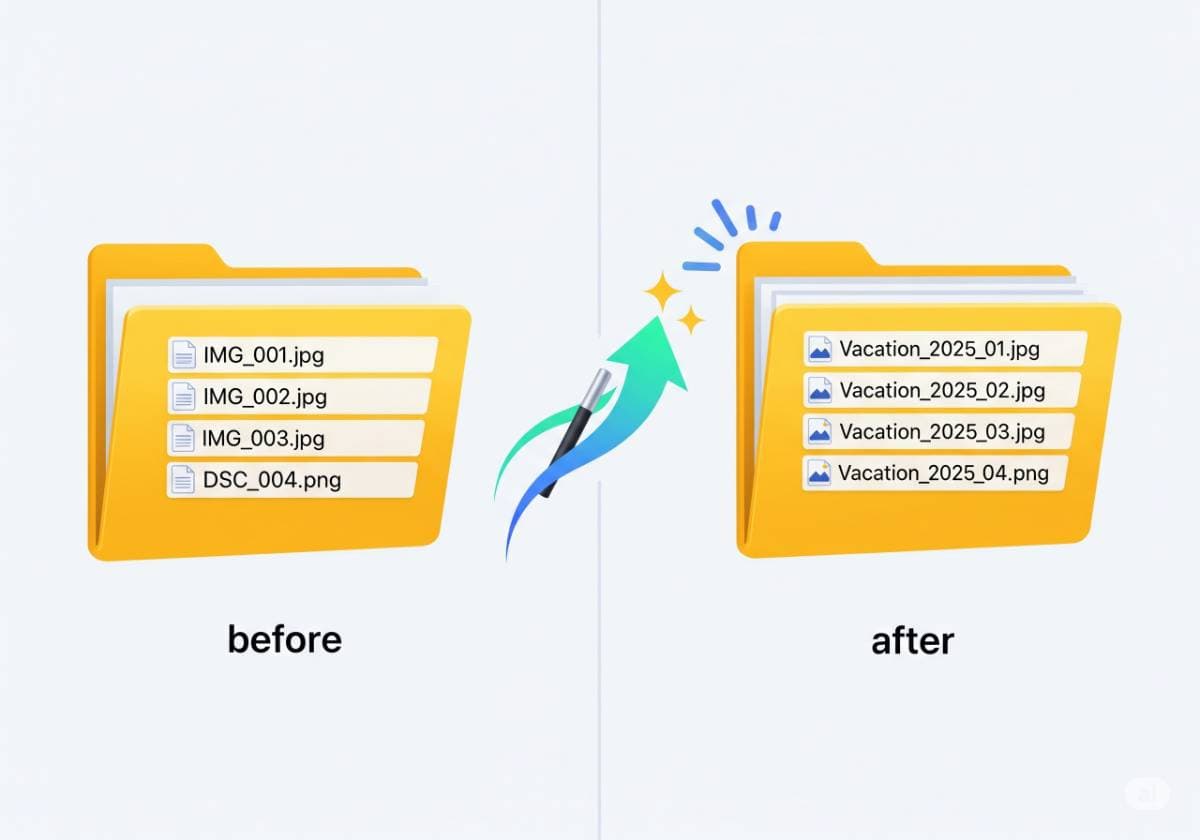
Rename 100s of Files in Seconds: Bulk File Renaming Made Easy
We've all been there. You're staring at a folder overflowing with digital files, each with a cryptic, generic name. It could be hundreds of vacation photos straight from your camera (IMG_4031.JPG, IMG_4032.JPG, IMG_4033.JPG), a series of project documents (Report_v1_final.docx, Report_v2_final_final.docx), or a collection of downloaded assets. The thought of right-clicking, selecting "Rename," and typing a new name for each one, individually, is enough to crush your spirit.
This tedious, mind-numbing task is more than just an annoyance; it's a massive drain on your productivity and a recipe for disorganization. Manual renaming is slow, boring, and incredibly prone to typos and inconsistencies. But what if you could rename all those files at once, with perfect consistency, in just a few seconds?
This isn't a fantasy; it's the power of bulk file renaming. This guide will show you how to unlock this digital superpower. We'll explore the core techniques and walk you through how to use a simple, powerful tool like the TexyTools Bulk File Renamer to automate the entire process and bring order to your digital chaos.
Why You Absolutely Need to Master Bulk File Renaming
The benefits of batch renaming go far beyond just saving time. Adopting a systematic approach to naming your files is one of the best things you can do for your digital organization.
It Creates a Professional, Organized System
Consistently named files make your folders look clean, professional, and easy to navigate. 2025-08-10_Project-Alpha_Proposal.docx is instantly more understandable and professional than prop_final_edit_2.docx. A clear system makes a great impression on clients, colleagues, and even your future self.
It Makes Searching Effortless
This is perhaps the biggest long-term benefit. When your files have descriptive, consistent names, finding what you need becomes incredibly easy. A simple search for "2025-08" or "Project-Alpha" on your computer will instantly pull up all the relevant files. You'll no longer have to rely on your memory or waste time opening dozens of vaguely named files to find the right one.
It Prevents Costly Errors
Manual data entry is always prone to human error. A single typo in a filename can break a link in a spreadsheet, cause a web page image to fail to load, or simply create confusion. Automating the renaming process with a bulk file renamer eliminates typos and ensures perfect consistency across hundreds or even thousands of files.
It Improves Collaboration
If you work on a team, a shared, logical naming convention is essential. When everyone names files the same way, it becomes effortless for team members to find, understand, and use shared documents, drastically improving workflow and reducing confusion.
The Core Concepts of Bulk Renaming
A good bulk file renamer gives you a set of powerful actions you can apply to a whole list of files at once. Here are the most common operations you'll use.
Find and Replace
This is the most fundamental renaming task. It works just like the "Find and Replace" in a word processor. You can find a specific word, character, or phrase across all selected filenames and replace it with something else. For example, you could replace every underscore _ with a hyphen -, or replace the word "Draft" with "Final".
Adding Prefixes and Suffixes
This allows you to add a consistent piece of text to the beginning (a prefix) or the end (a suffix) of every filename. This is perfect for categorizing files. For example, you could add the prefix 2025-Client-Meeting_ to all notes from a specific meeting.
Sequential Numbering
This is a lifesaver for organizing sequences like photo sets, document versions, or episode files. A good tool will let you add a numbered sequence to each file, with control over the starting number, the step (e.g., count by 1s, 2s, etc.), and the padding (e.g., 001, 002 instead of 1, 2).
Changing Case
Have a folder full of files with inconsistent capitalization like report.docx, REPORT2.docx, and Report_3.docx? A case-changing tool can instantly convert all filenames to a consistent format, such as all lowercase, all UPPERCASE, or proper Title Case.
Removing or Inserting Text
This advanced feature lets you add or delete characters at a specific position in the filename. For example, you could remove the first 5 characters from a list of files, or insert a specific word after the 10th character.
A Step-by-Step Guide to Using the TexyTools Bulk File Renamer
Our free online tool is designed to make these powerful actions simple and accessible to everyone. Here's how to use it.
Step One: Visit the Tool
Start by opening the TexyTools Bulk File Renamer in your web browser.
Step Two: Input Your List of Filenames
The tool works with a list of the names of your files. You'll need to paste your current filenames into the main input box, with each filename on a new line. (A quick tip: On Windows, you can select all files in a folder, hold Shift, right-click, and select "Copy as path." You can then paste this list and use a "Find and Replace" tool to remove the folder path, leaving just the filenames.)
Step Three: Choose Your Renaming Action
Select the operation you want to perform from the available options, such as "Find and Replace," "Add Prefix/Suffix," "Add Numbering," etc.
Step Four: Configure and Preview
Fill in the fields for your chosen action. For example, if you chose "Find and Replace," you'll enter the text to find and the text to replace it with. The most important feature is the live preview. As you make changes, the tool will show you exactly what your new filenames will look like, so you can be sure the result is perfect before you proceed.
Step Five: Copy Your New Filenames or Commands
Once you're happy with the preview, the tool will generate the final list of new filenames. For many users, the next step is to copy this list and manually rename the files. However, for a truly automated workflow, many tools can also generate a command-line script (a .bat file for Windows or a shell script for macOS/Linux) that will perform all the renames for you automatically when you run it.
Practical Use Cases for Bulk Renaming
Here’s how these techniques apply to real-world situations.
For Photographers: Organizing Your Shoots
Turn a memory card full of _DSC4531.CR2, _DSC4532.CR2 into a perfectly organized and searchable folder: 2025-08-10_Wedding-Shoot_Pre-Ceremony_001.CR2, 2025-08-10_Wedding-Shoot_Pre-Ceremony_002.CR2.
For Office Professionals: Standardizing Reports
Consolidate messy, inconsistently named reports like Sales Report Q2, Q2_Sales_John, and Sales-Data-2025-Q2 into a clean, unified system: 2025_Q2_Sales-Report_v1.0.docx.
For Students: Archiving Class Notes
Organize your digital notes from different sources (notes lecture 1, Scan 002, audio_recording_1) into a chronological and easy-to-find system: HIST101_2025-08-10_Lecture-01_Notes.pdf.
For Developers: Cleaning Up Asset Files
Standardize the naming convention of your image assets for a project, turning Button-Hover-Blue.png and button-normal-blue.png into btn_blue_hover.png and btn_blue_normal.png.
Conclusion: Take Control of Your Digital Files
Manually renaming files is a task from the past. In the modern digital world, efficiency is key, and learning to automate this process is a fundamental productivity skill. A powerful and user-friendly tool like the TexyTools Bulk File Renamer puts the power of automation at your fingertips.
Stop wasting your precious time on the tedious, one-by-one drudgery of renaming files. Take a few moments to learn this simple process, and you'll be rewarded with a cleaner, more professional, and infinitely more organized digital life.
Comments (0)
Leave a Comment
Your feedback and thoughts are welcome.
Be the first to comment!