The Ultimate Guide to Formatting Plain Text Notes with Unicode Styles
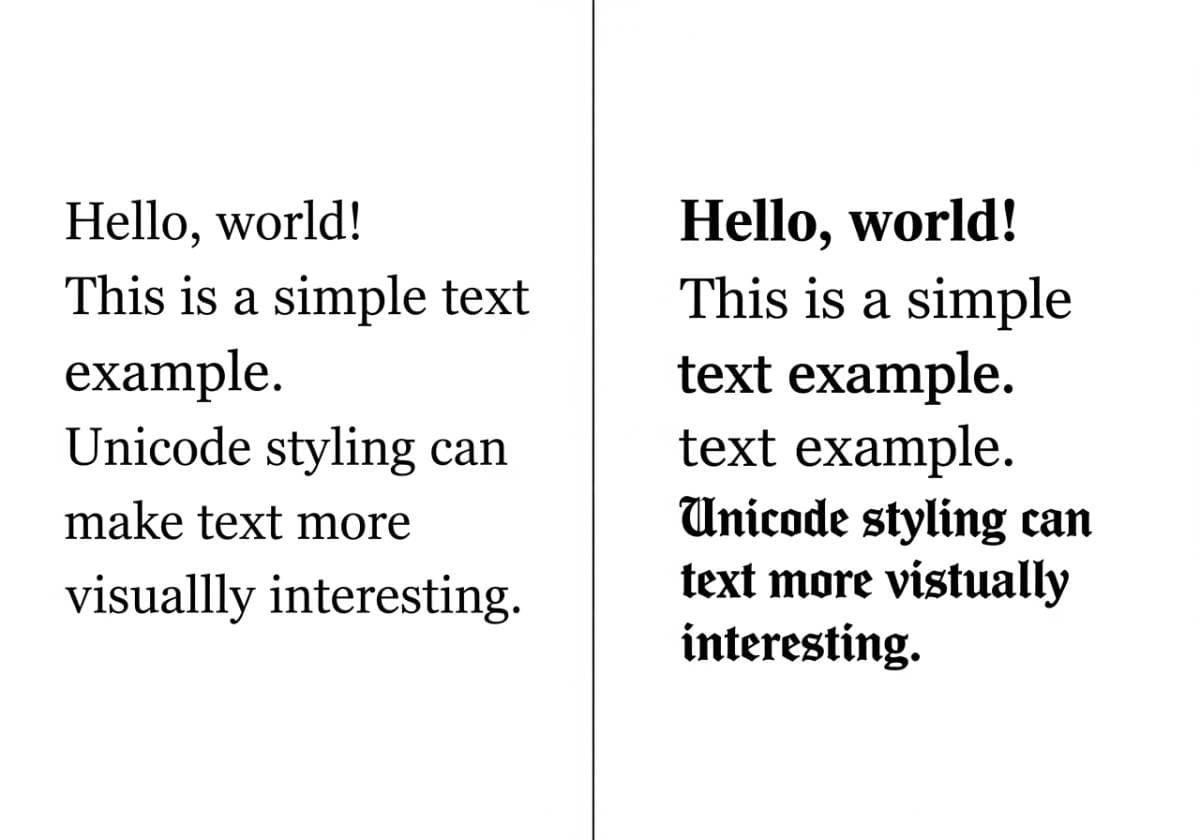
The Ultimate Guide to Formatting Plain Text Notes with Unicode Styles
In a world filled with complex, feature-heavy note-taking applications, a powerful counter-movement is gaining momentum: the return to plain text. Productivity enthusiasts, writers, and students are ditching bloated software for the simple, fast, and future-proof world of .txt and .md files. This minimalist approach offers unparalleled freedom and focus, but it comes with one significant challenge: the lack of visual formatting.
How do you create clear headings, emphasize key points, or structure your thoughts in a document that doesn't support bold, italics, or different font sizes? While Markdown is a fantastic solution, you're often in environments where it isn't rendered. The answer lies in a clever "hack" that brings visual hierarchy to the simplest of text files: Unicode text styles.
This guide will show you how to use a tool like the TexyTools Underline/Overline Text Generator to transform your flat, monotonous notes into well-organized, easy-to-read documents. We'll explore practical techniques for creating headers, emphasizing keywords, and building a structured note-taking system using nothing more than copy-pasteable styled text. ✍️
The Power of Plain Text: Why Minimalist Note-Taking is on the Rise
Before diving into the formatting tricks, it's important to understand why so many people are choosing plain text in the first place.
- It's Future-Proof: A plain text file is the most durable digital format. It can be opened on any device, with any operating system, now and 50 years from now. You will never lose your notes because a company shut down or a specific app became obsolete.
- It's Blazing Fast: Plain text files are incredibly lightweight. You can search through thousands of notes in an instant, even on an older computer. There's no lag, no loading time, and no unnecessary features to slow you down.
- It Promotes Focus: The minimalist environment of a plain text editor removes all distractions. There are no formatting buttons, no pop-ups, and no complex menus. It's just you and your thoughts, which is ideal for deep work and focused writing.
- It Puts You in Control: You own your data, completely. Your notes aren't locked in a proprietary database or a cloud service you don't control. You can store them, back them up, and move them however you see fit.
Overcoming the Formatting Hurdle with Unicode
The primary drawback of plain text is its "flatness." All text looks the same, making it difficult to scan for important information or to create a clear visual hierarchy. This is where a stylish text generator becomes an essential productivity tool.
The TexyTools Underline/Overline Text Generator doesn't create "fonts" that require installation. It uses the universal Unicode standard to generate special characters that look like they've been styled. Because these are just text characters, you can copy and paste them into any plain text environment—from Windows Notepad to a simple note-taking app on your phone—and the styling will remain. This allows you to bring structure and clarity to your notes without sacrificing the benefits of plain text.
Practical Techniques for Structuring Your Plain Text Notes
Ready to organize your thoughts? Here are five practical techniques to apply Unicode styles to your notes today.
Create Visually Distinct Headers
In a long note, clear headings are essential for navigation. While you can use ALL CAPS for a title, it doesn't always stand out enough. Using an underlined or overlined style for your main headers makes them impossible to miss.
- How to do it: Type your header into the TexyTools generator and choose a strong underline or overline style.
- Example:
M͟e͟e͟t͟i͟n͟g͟ N͟o͟t͟e͟s͟ - P͟r͟o͟j͟e͟c͟t͟ P͟h͟o͟e͟n͟i͟x͟ - A͟u͟g͟u͟s͟t͟ 8͟, 2͟0͟2͟5͟O̅v̅e̅r̅v̅i̅e̅w̅...text...A̅c̅t̅i̅o̅n̅ I̅t̅e̅m̅s̅...text...
Emphasize Key Concepts and Keywords
Within a paragraph, you often need to highlight a critical piece of information, a keyword, or a technical term. In a rich text editor, you'd use bold or italics. In plain text, you can use a different Unicode font style.
- How to do it: Identify the key term you want to emphasize. Use the generator to convert it into a
𝒸𝓊𝓇𝓈𝒾𝓋ℯor𝐬𝐞𝐫𝐢𝐟 𝐛𝐨𝐥𝐝style that contrasts with your regular text. - Example:
The primary issue is a bottleneck in the 𝘥𝘢𝘵𝘢 𝘱𝘳𝘰𝘤𝘦𝘴𝘴𝘪𝘯𝘨 𝘱𝘪𝘱𝘦𝘭𝘪𝘯𝘦. We need to focus on optimizing the 𝙨𝙚𝙧𝙞𝙖𝙡𝙞𝙯𝙖𝙩𝙞𝙤𝙣 𝙡𝙖𝙮𝙚𝙧.
Design Custom Separators and Dividers
Visually breaking up different sections of a note makes it much easier to read and process. You can move beyond a simple line of hyphens (---) and create custom, stylish separators.
- How to do it: Use the generator to create a repeating pattern of symbols or styled text to act as a visual divider.
- Examples:
═══════ •★• ═══════¯•..•¯•..• 𝓝𝓮𝔁𝓽 𝓢𝓮𝓬𝓽𝓲𝓸𝓷 •..•¯•..•¯=-=-=-=-=-=-=-=-=-=-=
Build a Clear To-Do List
A simple to-do list in a text file can be highly effective, but tasks can get lost in the text. Use styled text to create a clear header and make your tasks stand out.
- How to do it: Create a header for your list using an underlined style. You can also use Unicode symbols like
☐(empty box) and☑(checked box) to mark tasks. - Example:
T͟o͟-D͟o͟ f͟o͟r͟ T͟o͟d͟a͟y͟:☐ F͟i͟n͟a͟l͟i͟z͟e͟ t͟h͟e͟ q͟u͟a͟r͟t͟e͟r͟l͟y͟ r͟e͟p͟o͟r͟t͟.☑ S͟e͟n͟d͟ t͟h͟e͟ i͟n͟v͟o͟i͟c͟e͟ t͟o͟ C͟l͟i͟e͟n͟t͟ X͟.☐ P͟r͟e͟p͟a͟r͟e͟ t͟h͟e͟ a͟g͟e͟n͟d͟a͟ f͟o͟r͟ M͟o͟n͟d͟a͟y͟'s͟ m͟e͟e͟t͟i͟n͟g͟.
Add Status Indicators or Tags
Tags are a great way to categorize notes or add a status to different pieces of information. Styled text can make these tags visually distinct and easy to search for.
- How to do it: Create a set of standard tags using different styles or symbols. Place them at the top of your note or at the end of a line.
- Examples:
[❗I͟M͟P͟O͟R͟T͟A͟N͟T͟❗] The deadline for this has been moved up.This research is complete. [✅ C͟O͟M͟P͟L͟E͟T͟E͟D͟ ✅]We need to follow up on this. [❓ F͟O͟L͟L͟O͟W͟ U͟P͟ ❓]
A Sample Workflow: Organizing a Research Project in Plain Text
Let's see how these techniques come together. Here is an example of a simple .txt file for a research project, structured entirely with Unicode styles from the TexyTools generator.
Comments (0)
Leave a Comment
Your feedback and thoughts are welcome.
Be the first to comment!