Convert Any List to CSV in Seconds: Data Processing Made Easy
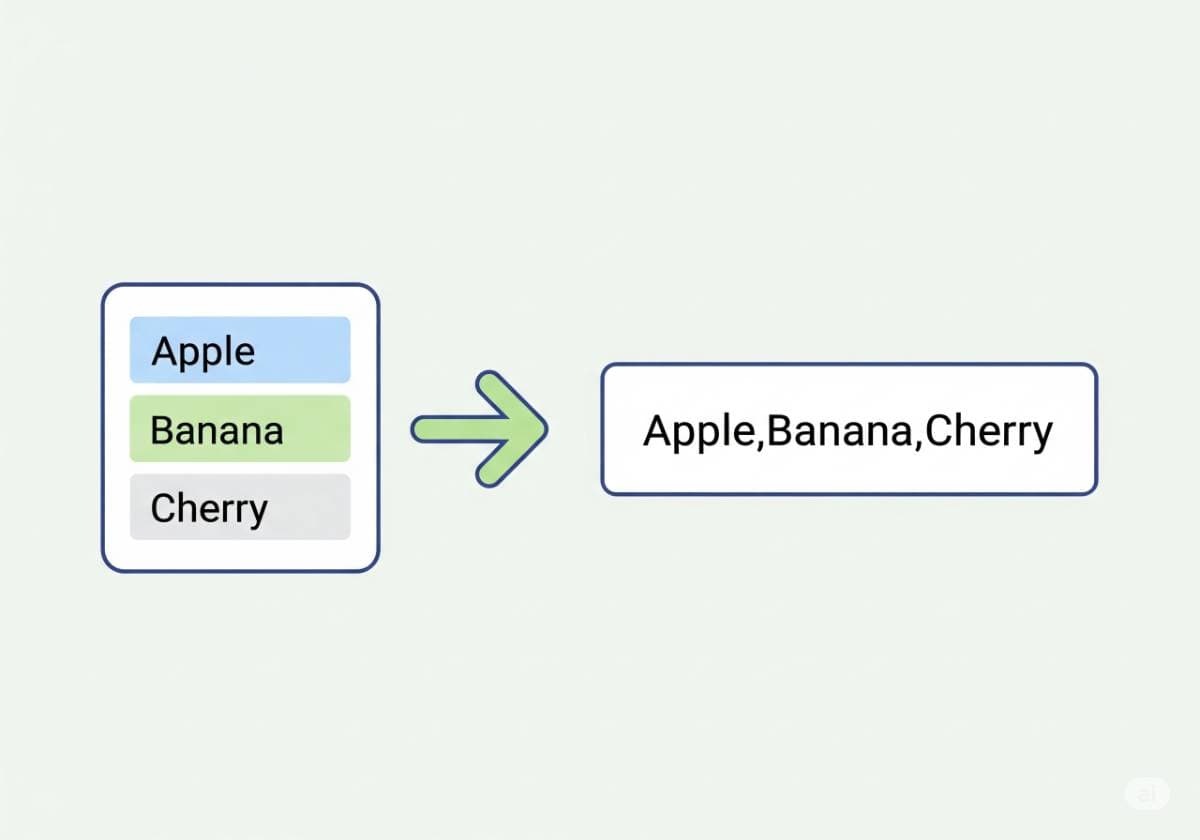
Convert Any List to CSV in Seconds: Data Processing Made Easy
We’ve all been there. You have a simple list of data—a column of email addresses copied from a document, a list of names from a webpage, or product SKUs from a supplier's text file. Your goal is simple: get this list into a spreadsheet like Microsoft Excel or Google Sheets. You copy the list, paste it into a single cell, and… it's a disaster. All the items are stuck in one cell, separated by line breaks. Now you're faced with the tedious task of manually separating each item.
This frustrating process is a common roadblock in everyday data handling. But what if you could convert that messy vertical list into a perfectly formatted, spreadsheet-ready row in a single click? The secret is a simple yet incredibly powerful file format that acts as the universal language for spreadsheets: CSV.
This guide will demystify the process of converting any list into clean, usable CSV data. We'll explain what CSV is, why it's so important, and how you can use a free, instant tool like the TexyTools Comma Separator to make this conversion effortless. As of August 10, 2025, it's time to stop fighting with your data and start processing it with ease.
What is a CSV File and Why is it So Important?
CSV stands for Comma-Separated Values. Despite the simple name, it is one of the most important and widely used data formats in the world. At its core, a CSV file is just a plain text file. It doesn't contain any fancy formatting like different fonts, colors, or cell sizes. Its power lies in its structure.
The Universal Translator for Data
A CSV file represents table data by separating values with a specific character, or "delimiter"—most commonly, a comma. Each line in the file represents a row in the table, and each value separated by a comma represents a cell in that row.
The reason this is so important is its universality. Virtually every data-centric application on the planet can import and export data in CSV format. This includes:
- Spreadsheet Programs: Microsoft Excel, Google Sheets, Apple Numbers.
- Databases: MySQL, PostgreSQL, SQL Server.
- Programming Languages: Python, R, JavaScript.
- Marketing and Analytics Tools: Google Analytics, email marketing platforms, CRMs.
CSV is the ultimate lingua franca for data, allowing you to move information between different programs and systems effortlessly.
Simple, Lightweight, and Human-Readable
Unlike a complex, proprietary file like an .xlsx from Excel, a CSV file can be opened and understood in any simple text editor (like Notepad). You can see the raw data, the commas, and the line breaks, making it incredibly easy to inspect, troubleshoot, and manually edit if needed. This simplicity and transparency make it a favorite for data professionals and anyone who values data portability.
The Core Task: Converting a Vertical List to a CSV Row
The most common data conversion task is taking a list where each item is on a new line and turning it into a single, comma-separated row that can be easily imported into a spreadsheet.
The Manual Method (and Why It's Terrible)
Without a proper tool, the process is agonizing. You would have to:
- Place your cursor at the end of the first line.
- Press the "Delete" key to remove the line break.
- Type a comma.
- Press the "Right Arrow" key to move to the end of the next line.
- Repeat this process for every single item in the list.
For a list of 10 items, this is annoying. For a list of 100 or 1,000 items, it's an impossible, error-prone nightmare.
The Instant Solution: Using a Comma Separator Tool
This is where automation turns a painful task into a two-second job. A tool designed for this specific purpose can do the work for you instantly.
Step One: Visit the Tool
Navigate to our free and simple TexyTools Comma Separator. This tool is built to do one thing and do it perfectly.
Step Two: Paste Your List
Copy your vertical list of items from its source, no matter how long it is. Paste the entire list into the input text box on the page.
Step Three: Copy Your CSV Data
The moment you paste your list, the tool automatically converts it. Below the input box, you'll see your list transformed into a single line of text, with each item perfectly separated by a comma. This is now a valid CSV row. Click the "Copy" button to grab your formatted data. You can now paste this directly into a single cell in Excel or Google Sheets, and the application will know how to split it into columns, or you can save it as a .csv file.
Advanced Techniques for Data Preparation and Cleanup
Real-world data is often messy. Before you convert your list, a couple of extra steps can ensure your final CSV is clean and well-organized. This is where a suite of data tools becomes invaluable.
Sorting Your List Before Conversion
Is the order of your data important? Before you add commas, you might need to sort your list alphabetically or numerically. Manually sorting a long list is tedious.
- The Solution: Before converting, paste your list into a tool like the TexyTools List Sorter. It can instantly sort your data in ascending or descending order. Once sorted, you can take that clean list and proceed with the comma separation.
Cleaning Up Inconsistent Spacing
Text copied from websites or PDFs often comes with extra spaces—spaces at the beginning or end of lines, or multiple spaces between words. These can cause issues in data processing.
- The Solution: First, paste your messy list into the TexyTools Remove Extra Spaces tool. It will automatically trim all leading and trailing spaces and collapse multiple spaces into a single one, giving you a perfectly clean list to work with.
Practical Use Cases: From Marketing to Research
The need to convert lists to CSV format appears in countless everyday scenarios.
For Marketers: Creating Email Lists
You have a list of email addresses from a sign-up sheet or a document, one per line. To import them into Mailchimp, SendGrid, or any other email marketing service, you often need them in a single, comma-separated line. Pasting the list into the Comma Separator gets it ready in seconds.
For Data Analysts: Quick Data Entry
You are given a list of 50 product IDs or customer names that need to be used in a database query or a spreadsheet formula. Instead of retyping them with commas, you can paste the list into the tool and have a perfectly formatted CSV string ready for your IN clause in a SQL query or for use in an Excel formula.
For Students and Researchers: Compiling Bibliographies
You've gathered a long list of author names, book titles, or reference links for a research paper. Converting this list to a CSV format makes it incredibly easy to import into reference management software like Zotero or to organize and track sources in a simple spreadsheet.
For Web Developers: Generating Tag Lists
If you're writing a blog post and have brainstormed a list of keywords or tags, one per line, you can use the tool to instantly format them into a comma-separated string (tag1,tag2,tag3) to paste into your content management system's "tags" field.
Conclusion
The CSV format is the unsung hero of data exchange, and the ability to quickly convert simple lists into this powerful format is a fundamental data processing skill. What was once a tedious, manual task of adding commas and removing line breaks can now be done in the blink of an eye.
Whether you're a marketer managing email lists, a data analyst cleaning up query inputs, or just someone trying to organize a list of names, a simple tool can make a world of difference. Bookmark the TexyTools Comma Separator and our other data preparation tools today, and start simplifying your workflow. Stop fighting with your data and spend your time using it instead.
Comments (0)
Leave a Comment
Your feedback and thoughts are welcome.
Be the first to comment!